Português
Todos os dias oferecemos software com licenças GRATUITAS que do contrário você teria que comprar!
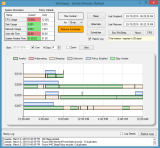
$9.95
EXPIRADO
Giveaway of the day — WinSleep 1.1
Mantenha seu computador adormecido quando não estiver sendo usado e poupe energia.
$9.95
EXPIRADO
avaliação do usuário:
36
Deixe um comentário
WinSleep 1.1 esteve disponível como oferta em 8 de julho de 2016
Giveaway of the Day de Hoje
Ajuda você a recuperar todos os tipos de dados perdidos ou excluídos em dispositivos Android.
WinSleep da MollieSoft mantém seu computador adormecido enquanto não está sendo usado, poupando dinheiro em termos de eletricidade e evitando o desgaste desnecessário do seu hardware! Você pode definir limites de uso do sistema (CPU/Disco/Rede) e uma programação para controlar quando o computador está acordado ou adormecido. Nenhum outro programa do gênero tem o gráfico único de espaço temporal do WinSleep que mostra quando o computador esteve acordado, adormecido ou em hibernação durante os últimos 10 dias.
Requisitos do Sistema:
Windows 8.1/ 10
Publicado por:
MollieSoftPágina Oficial:
http://www.molliesoft.com/winsleepTamanho do arquivo:
559 KB
Preço:
$9.95
ofertas de hoje de iPhones »
$9.99 ➞ grátis hoje
Set days/dates to pray for various items plus reminders with call/text/email actions, search, tags.
$0.99 ➞ grátis hoje
Over a thousand unusual, confronting and funny quotes from the Bible and from well known religious skeptics.
$3.99 ➞ grátis hoje
Record the routes/tracks of your hikes, bike tours, excursions, trips or sporting activities and evaluate them on a map.
$2.99 ➞ grátis hoje
PEPI BATH 2 é um jogo de rol, um brinquedo e um pequeno auxiliar - depende do que você está procurando.
$2.99 ➞ grátis hoje

Comentáriosrios do WinSleep 1.1
Please add a comment explaining the reason behind your vote.
Hmmm, power saving that will prolong the life of your computer.
Actually it is the opposite effect, all those on and off on your hard drive will shorten the life and lowering the voltage will not do anything because the current will rise to compensate for lower voltage and by the way the video card is the most power user in my system and there you can not lower the voltage but turn it on or off.
A 7200 RPM hard drive needs at least 3 seconds to come to full speed at full voltage and the CPU heating and cooling at various voltages will shorten the life also.
The best solution is leave it alone or use 10 minutes set up for hibernate to kick in when not in use.
Save | Cancel
Thanks for this GOTD.
Please elaborate, how is this different than the built in power schemes? Isn't Win10 already power savvy?
Thanks :) love technical utils!
Save | Cancel
I am interested in this offer. However I have a lot running on my laptop now so I would not want this running all the time. Can I install it but only use it when I need it to run? Also is it even intended for laptops or is it only for desktops?
Save | Cancel
gpc111, The WinSleep installer places a shortcut to WinSleep in the "All Users" startup folder (open a Windows explorer and type "shell:common startup" in the address bar). You can just delete this shortcut, then WinSleep will no longer start with Windows; just use the desktop shortcut to run it whenever you wish.
Save | Cancel