Todos os dias oferecemos software com licenças GRATUITAS que do contrário você teria que comprar!
Giveaway of the day — Picture To Icon
Picture To Icon esteve disponível como oferta em 7 de novembro de 2010
Picture To Icon pode converter imagens para qualquer canto da sua tela em ícones, extrair ícones de bibliotecas, mofificar os ícones e convertê-los para png ou bmp. O Picture To Icon converte formatos PNG, BMP, JPEG, GIF, CUR, WMF em ícones do Windows com multi-resolução. Você pode facilmente criar, editar, ler e salvar ícones com transparência. Com ajuste de cores, a criação do ícone é feita de forma fácil. Você pode extrair ícones dos arquivos de recursos do Windows tais como EXE, DLL e OCX.
Principais recursos:
- Converta Partes da Tela, PNG, BMP, JPEG, GIF, CUR, em ícones
- Crie ícones de cor transparente
- Extraia ícones exe, dll, ocx e de outros arquivos executáveis
- Crie novos ícones da Tela
- Suporte a ícones de 32/ 24/16 bits, ícones de XP, ícones com 256 cores, ícones com 16 cores e ícones com 2 cores
Requisitos do Sistema:
Windows 95/ 98/ Me/ NT/ 2000/ XP/ 2003/ Vista
Publicado por:
exeicon.comPágina Oficial:
http://www.exeicon.com/picture-to-icon/Tamanho do arquivo:
1.62 MB
Preço:
$39.95
Títulos em Destaque
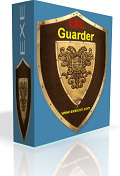
Exe Guarder protege qualquer arquivo executável com uma senha para que ele não possa ser executado ou copiado sem autorização. Ele suporta todos os arquivos .exe do Windows. Em apenas 2 simples passos, uma senha é exigida para rodar o arquivo .EXE.
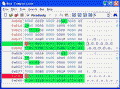
Hex Comparison é um arquivo binário de comparação e edição. Ele lhe ajuda a comparar os seus arquivos binários, atuando como um editor hex.

Flash Screen Saver reproduz filmes em flash como protetor de tela. Todos os filmes em flash que você curte podem ser adicionados ao play-list. Ele permite que você configure todas as opções do filmes tais como cores de fundo, qualidade, etc. Este filmes em flash podem ser reproduzidos um por um ou todos de uma vez. Certamente não é só um tocador de Flash mas também um protetor de tela.

3D Photo Wall Screen Saver é um protetor de tela que mostra as suas fotos em uma parede em 3D. Com ele você pode criar uma galeria interativa de fotos em 3D. As configurações do protetor de tela permite que você especifique a pasta de fotos, a coluna de fotos, a velocidade de auto-reprodução, etc.

ExeIcon.com 3D Box Maker é uma ferramenta de design para criação de embalagens virtuais. Ele cria caixas de 3D para softwares, capas de e-books, caixas do vista, revistas eletrônicas e mais. Ele permite que você crie gráficos de alta qualidade em apenas alguns cliques. Não é necessária experiência como designer gráfico profissional e nem software caro de gráficos.

Comentáriosrios do Picture To Icon
Please add a comment explaining the reason behind your vote.
Hello,
I just wanted to let you know that Picture To Icon works extremely well here with no problems of any kind...
The program is also very easy to use, and what I like most about it so far is how easy it is to create transparent icons with this program...
The results are great every time. Definitely a keeper for me. Thanks !
Picture To Icon is working perfectly on Windows Vista Ultimate 64x SP2
Save | Cancel
People, be aware! Shrinking down a (large) image to icon size doesn't make it a good icon. A good icon is one you can easily identify even if it's small. In most cases, icons with only a few colors are preferable!
Save | Cancel
Installs and runs fine on Windows 7 x64. Windows 7 is not included in the description so I thought I'd let everyone know that it works fine. This is a nice little program that can help you customize your desktop. I agree with the comments above about people voting a program negative just because it is something they don't want. I wish GAOTD could implement a way to vote only after you have installed the program.
Save | Cancel
I really would like a program like this. I have not used another one so I have nothing to compare it to. I have been playing with this for just a little while now and this is what I have found out so far:
Like:
o Very easy to use
o Decent interface
o Some nice features like: capture, modifying existing, backgrounds and opacity.
What I don't like:
o after loading a picture it fits it into a square and distorts the image. Even deselecting "stretch" seems to do nothing. So use another photo editing program to change the ratio of the picture and then load the change into Picture to Icon.
o The "Buy Now" button stays on
I tried to find something in the help about the ratio but had no luck. If someone finds how to fix this that would be great. Otherwise it make the application a little too cumbersome.
Save | Cancel
Picture To Icon is a nice, simple icon editor when the free but more complex IcoFX is overkill [Google/Bing for IcoFX download sites -- there are many]. Picture To Icon lets you edit &/or create single image icons -- there is no *New* button, but it's easy to delete an existing image to start fresh -- or you can convert or capture an image. Most Windows icons contain multiple images at different sizes & bit depths for different screen sizes & settings -- while Picture To Icon will import those (or extract embedded icons from files like .exe & .dll etc.), you can only edit & save a single image icon. You can also delete images, saving the result as an icon file, which is handy when you want to extract some but not all icons from a file [open C:\Windows\Explorer.exe for an example, right clicking, selecting delete for individual images]. For personal use, say customizing your desktop when icon packs won't do, Picture To Icon could be an ideal solution -- after all, if you don't change your screen settings [& most people don't], the extra images in any Windows icon simply take up space -- they're both unused & irrelevant.
That said, icons can get somewhat complicated, usually from a developer standpoint, with Vista/7 using overlays etc. [BTW those overlays are why it's harder to get rid of the shortcut arrows in 7]... You can find out more about icon design at http://goo.gl/sXf5o or Google/Bing Microsoft.com for "UXGuide.pdf" for even more info. Besides today's GOTD & IcoFX there are quite a few, mostly pay-ware editors available -- you can find another freebie here http://goo.gl/PXvon , though it's more limited than Picture To Icon when it comes to importing. There are also several free icon packs, or you can try something like Icon Packager -- http://goo.gl/ysEn7 -- if/when you don't want/need something 100% original.
Using Picture To Icon, you start by opening an image or icon [either a stand-a-lone file or embedded in another file], or by capturing a portion of your screen. Clicking "Modify Icon" brings up a wizard where you 1st set the icon size, then next, do any actual editing, then next, set the bit depth -- the results can be saved as iocn, bmp, or png files after clicking the "Save Icon" button. Installation adds the program's folder [7 files, 1 (empty) folder, taking up less than 1 MB], along with Start Menu shortcuts. Monitoring a minimal install (you're given options like add to context menu), 3 keys were added to the registry -- 1 for the app, 1 for uninstall, & 1 for icon file type.
Save | Cancel