Todos os dias oferecemos software com licenças GRATUITAS que do contrário você teria que comprar!
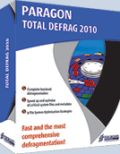
Giveaway of the day — Paragon Total Defrag 2010 Special Edition (English Version)
Paragon Total Defrag 2010 Special Edition (English Version) esteve disponível como oferta em 19 de novembro de 2009
Arquivos de sistema começam a operar com alguns ou todos os seus arquivos contíguos, mas com o tempo se tornam mais e mais desfragmentados como resultado da criação de outros arquivos e eliminação de arquivos ao longo do tempo. Portanto estes arquivos e suas partes se espalham pelo disco rígido, ocasionando a lentidão no processamento e performances mais baixas. O Total Defrag 2010 é um novo produto que desfragmenta e otimiza o sistema completamente. Criado a partir das tecnologias originais da Paragon, ele fornece um nível de desfragmentação quase zero.
Permite que você:
- Tenha um nível de desfragmentação de quase zero.
- Acelere e otimize todos os arquivos de sistema críticos e metadata incluindo MFT, diretórios, arquivos de páginas, grupos de registro e outros.
- Use 9 diferentes Estratégias de Otimização de Arquivos de Sistema.
- Use um dos dois modos de desfragmentação disponíveis: Rápido ou Seguro. O Modo Seguro é mais lento mas protege seus dados em caso de falha elétrica durante a desfragmentação.
- Rode Paragon Total Defrag sem instalação. Crie um CD ou DVD de boot e faça o boot no sistema desfragmentando todos os discos disponíveis diretamente para ele.
- Saiba Mais
Limitações: A Edição Especial não suporta sistemas de 64 bits.
Suporte Técnico:
Durante o período de Giveaway a Paragon Software oferece suporte técnico em http://twitter.com/paragonsoftware. Porfavor, poste suas perguntas se você tiver qualquer problema com o download, registro e uso do software. A equipe da Paragon Software irá entrar em contato o mais rápido possível.
Requisitos do Sistema:
Windows 7 (x32) / Vista (x32) / 2000 Professional / XP Home Edition / XP Professional; 300 MHz or higher; RAM 128 MB; (256 MB or greater recommended); Disk space: 20 Mb; Internet Explorer 5.0 or higher
Publicado por:
Paragon SoftwarePágina Oficial:
http://www.paragon-software.com/home/total-defrag/Tamanho do arquivo:
87.1 MB
Preço:
$29.95
Títulos em Destaque

Tenha completo controle sobre a segurança do seu PC. Basedo em um sólido software de backup e recuperação da Paragon, o novo Backup & Recovery 10 Edição Gratuita lhe fornece uma gama de recursos em que você pode confiar. Pessoas inteligentes fazem backup; o Backup & Recovery é um backup inteligente.
Comentáriosrios do Paragon Total Defrag 2010 Special Edition (English Version)
Please add a comment explaining the reason behind your vote.
@Ashraf Why would anyone want to defrag a flash drive? There's no mechanical drive head that needs to move around the platter(s) - there aren't any - and data are accessed electronically. Anyone trying to sell you a defragger for flash drives speculates on your lack of knowledge. These programs are not only an utter waste of money and disk space they even shorten the lifetime of your flash drive.
Ignore Ashraf's "review", defragmenting is a technical issue. I strongly recommend against installing or using Paragon Total Defrag, I won't be testing it because I looked at the information on their website.
Issues with defragmenting:
Is it necessary? Depends. File fragmentation generally doesn't matter a lot, although heavy fragmentation of frequently-used files or the particular files that you're using can impact performance. Pagefile fragmentation can slow your PC to a crawl.
Is there an advantage in using a third-party defragmenter on Vista and higher? Well, I haven't used the Vista defragmenter, but as far as I know, it's OK, not great. You'll still need to use other software to defragment your system files, particularly the pagefile. Pre-Vista, use something decent, not the Windows defragmenter.
Do file optimization strategies matter? Depends. Generally, on Vista and higher, not much, as multiple running tasks tend to randomize disk access. The beginning (outer) tracks of non-RAID disks are generally faster, so moving files there can help a lot if there's a lot of free space on the disk. Some optimization strategies are designed to improve the performance of subsequent defragmentations.
What should I look for in a defragmenter? First and foremost, safety. Paragon immediately fails because it offers an unsafe mode. All decent defragmenters use the Windows defragmentation API. Part of safety involves knowing what files not to move, and having solid code. Well-established commercial defragmenters excel there. Optimization strategies can matter, mostly to speed up subsequent defrags. The ability to fully defragment the disk, including system files. While some system files like the pagefile can only be defragmented while Windows isn't running, Paragon fails because their website says that it won't defragment system volumes at all while Windows is running. Scheduling and the ability to defragment multiple volumes is necessary, which again, Paragon fails. Using a boot disk to defragment is also a fail. Decent defragmenters can defragment system files after Windows loads its drivers but before starting Windows itself.
What do I need to do to fully defragment my volumes? On Vista (and probably Windows 7), you'll need to set it to not delete the pagefiles on shutdown (the pagefiles can't be defragmented if they don't exist), and you should use fixed-size pagefiles, as dynamic pagefiles will fragment at runtime. The pagefile deletion is a "security" feature, but that's a joke, because it's simply marked deleted, not overwritten. Windows itself tracks and occasionally places and defragments boot files (those used shortly after Windows starts). Decent defragmenters will cooperate with Windows on those. Even on NTFS volumes, you should run a disk check before defragmenting. Vista only allows a single volume to be scheduled, and on my PC, it isn't releasing the volume, so I can't also schedule a boot-time defrag. Actually, I only run a disk check if there was a crash; Vista maintains volume integrity during normal operation. The security descriptors can get all messed up by a crash, so I recommend doing a disk check as soon as possible.
Can I defragment external drives? That primarily depends upon the external drive hardware. Some allow it, some don't.
Should I defragment RAID volumes? With RAID, at least the higher levels, the files are scattered (physically fragmented in large blocks) anyway, but defragmenting cleans up the Windows file tables, which may help slightly.
What defragmenters are available? Lots. Personally, I use Raxco PerfectDisk Professional. The defragmentation itself is solid, it was the first to fully defragment the entire volume (by many years), it has a good optimization strategy, no volume size limits, it's been the first to obtain Microsoft certification in recent years, and doesn't have a reputation for bad coding like some others. Having said that, it's certainly not flawless. I don't know if they ever fixed the idle-time (automatic) scheduling, but that never worked when I tried it. Free-space consolidation doesn't work very well on Vista because so much disk writing is going on all the time, at least on my system. The UI has some minor problems. You can try others, like Diskeeper, but PerfectDisk had several features many years before Diskeeper, some Diskeeper versions had bad coding, and I think that their essentially continuous defragmentation defeats some of the purpose of defragmenting in the first place, which is to improve performance (it has to have some performance impact). In terms of freeware, people often mention MyDefrag, but if you check the version history, it has an astounding number of bugs. For defragmenting the pagefile(s), you can use PageDefrag.
#15, oblivion, Windows adjusts the size of the MFT as needed.
The Good
* Straightforward and fairly easy to use.
* Allows for defrag and compacting of MFT along with the norm disk defrag.
* Gives users the option to select how to order files/directories.
* Supports internal and external (USB/Firewire) hard drives.
* Can create a bootable CD/DVD or USB/flash drive for defraging without loading Windows.
* Ability to automatically shutdown computer after defrag has finished.
The Bad
* Total Defrag 2010 does have 64-bit support, but today's giveaway of Special Edition does not support 64-bit.
* Huge file size (~75 MB)!
* Lacks any sort of automatic defrag feature (no scheduler or anything similar).
* Does not support USB/flash drive defrag.
* Can only defrag one partition at a time.
Free Alternatives
Auslogics Defrag
Defraggler
IObit Smart Defrag
MyDefrag
For final verdict, recommendations, and full review please click here.
87megs for a simple defrag program? Are the developers off their nut?
No offence intended, but this will only exacerbate the issue of disc clutter if you have to install a simple utility that is this large. Honestly, there is nothing this version can do that can't be done by several of the under 10meg or even 5meg sized defrag programs which are available.
The best way to drive customers away from buying your product is to make it hugely bloated and inefficiently coded. This seems to fit that model. :/
I've often used an earlier version of Paragon's Total Defrag & it works well. With a multi-boot system I normally defrag drives/partitions while they're not in use -- you simply cannot move a file Windows is using while it's using it -- but working *around* immovable files is standard & better than not defragging at all. Paragon & some others have bootable Linux discs you can use, so Windows isn't fired up & no files are immovable, but these are generally slower in my experience -- if I'm going to do it that way I prefer booting into a WinPE sort of environ [I use LiveXP]. Total Defrag used to be almost the only app to work on/with the Master File Table [MFT]. And as usual, Paragon includes some bells & whistles that make it stand out from the competition, if you're the sort who likes the bells & whistles.
Before using any de-fragmenting software I suggest reading the FAQ etc at Mydefrag.com, which lists some Windows bugs & limitations that you should be aware of. Remember that A/V software might slow things down tremendously if it monitors every read/write during defrag, so if/as necessary unplug that network cable or whatever, but just turn it off. Nor is there any sense normally to defragging files you're not going to keep -- getting rid of any or at least old, unused system restore points only makes sense... they can *Really* slow things down if you're defragging an XP system partition/drive from outside XP. If I'm defragging or backing up a Windows system partition/drive while that Windows install isn't running, I also delete the pagefile.sys & hiberfil.sys files -- they'll just be re-written when I fire it up, hopefully without fragmentation on the newly organized partition/drive. MyDefrag can check & log fragmentation status by file if you like to double check.
RE: Hard drive De-fragmentation...
A regular hard drive [not ssd] has a spinning platter(s) [disk] that the data's stored on. The heads that do the data reading & writing obviously have to travel from the inside of the disk(s) to the outside & back which takes time, & so the less movement you have, the more efficient and faster reading/writing to the disk happens. Think of a record player or CD/DVD where the tone arm or laser have to move much less because everything's stored sequentially -- de-fragmenting a hard drive means storing data the same way, so that this movement is minimized,
The storage space on a hard drive is divided up by Windows' file system artificially into chunks where the data can be stored. Defragging a hard drive means making sure that all the data making up every file is laid out sequentially, like on a CD/DVD/vinyl record, lining these chunks of data up in a row. The heads still have to move across the disk to read/write different files, but at least for any single file they don't have to. Optimizing the hard drive means using a strategy that further organizes stored data by placing certain types of files together in different places on the disk(s).
Like a CD/DVD/vinyl record, or even the tire/wheel on your car or bike, circumference increases the further you get from the center -- you'll go farther with every, single revolution of a 16" tire/wheel than you will with a 12" tire/wheel. In a hard drive this means that at the outer edges the head can read more data before it has to move inward. If you can guess what data your PC/laptop needs to read/write most often, making sure that happens towards the outer edge of the disk make things more efficient, & so faster. This poses two challenges -- 1) how good of a guess did you make, & 2) it has to take longer to more-or-less totally reorganize all that data. The 1st is met by studying what works best for most people. As for the 2nd, all you can do is console yourself that next time won't take so long, &/or optimize less often.
Now, if you've got an old clunker of a car it might be fine for running local errands, but you might hesitate taking it on a long trip -- problems could crop up from the extra stress & constant use. De-fragmenting, & optionally optimizing a hard drive is sort of like taking that very long trip. And you might be writing data to a part of the disk where no data has been for quite some time -- you don't know if the destination is actually good or not. Taking a trip in that clunker you might stick to a safer route, with plenty of help along the way, just in case. The equivalent defragging a hard drive is to check every bit of data that's been re-written, just to make sure. Obviously that takes much longer. Whether it's worth it or not is up to you. If you take a newer car on vacation you might be more concerned with getting there as fast as possible.
USB sticks, or any memory for that matter, have no moving parts. Flash memory, like that in USB sticks or SSD drives, has a finite lifespan -- eventually it'll die. When it designed Ready Boost for Vista (& kept it for 7) Microsoft developed a method to prolong the life of the flash memory Ready Boost uses -- by making sure reading/writing was randomly spread across the storage areas they found flash memory lasts much longer. There is some debate on should you/shouldn't you defrag your USB stick(s) -- personally I say no, but you're welcome to come to your own conclusions, & can always Google for more info.



Os programas do porte dos da Paragon, deveriam ser disponibilizados em outros idiomas, não apenas em inglês...pois se não forem usados corretamente, podem danificar o sistema.
---
Paragon's software could be available in other languages, not only in english. But are generally restricted to those who speak the language or advanced users ... because if not used properly, can damage the system.
Save | Cancel