Todos os dias oferecemos software com licenças GRATUITAS que do contrário você teria que comprar!
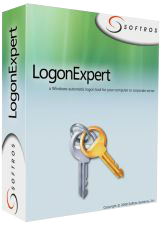
Giveaway of the day — LogonExpert 7.1.3
LogonExpert 7.1.3 esteve disponível como oferta em 11 de abril de 2016
LogonExpert é uma forma segura e conveniente para fazer logon automático no Windows. Isso inclui logon automático na inicialização, logon automático ao despertar, logon automático programado e baseado em linha de comando. Usuários domésticos, usuários do domínio, usuários do servidor de terminal e usuários com perfis móveis – o LogonExpert pode logar todos eles, inclusive ao mesmo tempo.
Outras soluções de logon armazenam sua senha na próxima reclamação ou reivindicação no registro para criptografá-la enquanto ainda é facilmente recuperável. Esse não é o caso com o LogonExpert. Com o Padrão de Criptografia Avançada de 256 bit (usado pelo governo dos EUA) e com a chave de criptografia ligada à máquina, nenhum hacker tem a mínima chance. É a segurança no seu melhor!
Requisitos do Sistema:
Windows XP and later
Publicado por:
Softros Systems, Inc.Página Oficial:
http://www.logonexpert.com/Tamanho do arquivo:
11 MB
Preço:
$24.95
Títulos em Destaque

Softros LAN Messenger é uma solução de mensagens para pequenas e médias empresas. É simples, segura, não requer um servidor ou uma conexão à internet. Tudo o que você pode precisar de um mensageiro – mensagens em si, chat multiusuário, transferência de arquivos – está incluído. E tem mais: suporte a servidor de terminal, distribuição de domínio automático e restrições de acesso do usuário.
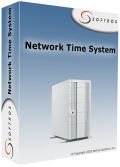
Network Time System é um aplicativo cliente/servidor multi protocolo para sincronização de tempo através da rede. Confiável, potente e fácil de configurar, este software pode sincronizar o tempo com uma variedade de fontes: servidores de tempo públicos, receptores de GPS, cartões de rádio e mais. Uma ampla gama de clientes que podem servir inclui praticamente tudo, desde computadores pessoais que executam o Windows até refrigeradores ligados à rede que suportam NTP/SNTP.

Comentáriosrios do LogonExpert 7.1.3
Please add a comment explaining the reason behind your vote.
Will this work on Windows 10?
From the site:
All Windows versions supportedAll modern versions of Microsoft Windows are supported—from Windows XP to Windows 8, including Windows XP, Windows 2003, Windows Vista, Windows Server 2008, Windows Seven, Windows Server 2012, Windows 8.
Dosent say anything about W10
Save | Cancel
Leif Henning Oliversen,
If you go to their site and click the Download tab at the top you will see this:
Windows XP/2003/Vista/2008/7/2012/8/8.1/10 (32/64bit)
Save | Cancel
Leif Henning Oliversen, download page tells "Windows XP/2003/Vista/2008/7/2012/8/8.1/10 (32/64bit)", history log says
Version 7.0 (October 20, 2015)
Added:
•Full Windows 10 support
Save | Cancel
Can I turn this off or on whenever I wish?
Do I have to be using it as soon as it is installed on my computers?
I have 2 computers; both running Windows 10. Do I have to download this to both of them separately, or can I port it over from one to the other?
Save | Cancel
L. Cleveland Major, just install it today on your computers and leave it not configured, you will be able to configure and use it in future whenever you want (license never expires, if installed today)
Save | Cancel
Who might need this?
Someone operating a kiosk environment (the machine boots to a limited desktop with only a few apps available) -- you don't want to give everyone a password or have a staff person stand around waiting to do it.
A retired person who only wants to keep up with her grandkids.
A machine where nothing critical is available until a VPN is established, for which a very secure two-factor authentication is required -- the standard login to Windows would be redundant and annoying.
Who else can think of a purpose?
And who can explain how much value-added this has over Microsoft Technet's free Autologon program?
Save | Cancel
This is built in to windows already. This example is for Win 10 (other editions might have different instructions-- just google> autologin windows {your edition})
-----
1. Open the Run command box (Start > All apps > Windows System > Run or press Windows key + R). In the text box, type netplwiz and press Enter.
2. A User Accounts window will open. Under "Users for this computer": select your username and then uncheck the box next to "Users must enter a user name and password to use this computer". Click Apply.
3. A new window labeled "Automatically sign in" will pop up. Type your password twice and then click OK.
Your computer will now bypass the log-in page when you turn on your PC, but it will not bypass the login page when you unlock your PC. You can also change your sign-in options so that Windows will never require you to sign in after your PC wakes from sleep by going to Settings > Accounts > Sign-in options.
Save | Cancel