Todos os dias oferecemos software com licenças GRATUITAS que do contrário você teria que comprar!

Giveaway of the day — iBeesoft Data Recovery 2.0
iBeesoft Data Recovery 2.0 esteve disponível como oferta em 2 de setembro de 2017
Arquivos Apagados? Formatado? Não se preocupe Agora! Seguro e poderoso da recuperação dos dados software ajuda-o a recuperar o seu, apagados, formatados ou perdidos os arquivos do computador, unidade de disco rígido externa, SSD, USB, cartão de memória, câmera digital, etc. iBeesoft de Recuperação de Dados tem uma interface amigável para ajudar o usuário de forma rápida e facilmente recuperar falta de documentos, imagens, música, vídeo, e-mail, etc.
The current text is the result of machine translation. You can help us improve it.
Requisitos do Sistema:
Windows XP/ Vista/ 7/ 8/ 10; Windows Server 2016/ 2012/ 2008/ 2003; CPU: 1GHz (32 bit or 64 bit); RAM: 256 MB or more of RAM; Hard Disk Space: 200 MB minimum
Publicado por:
iBeesoftPágina Oficial:
http://www.ibeesoft.com/Tamanho do arquivo:
7.4 MB
Preço:
$49.95
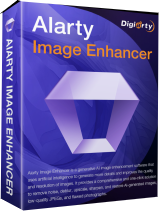
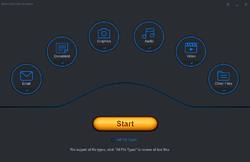
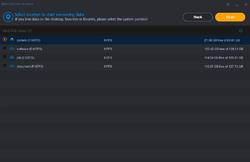
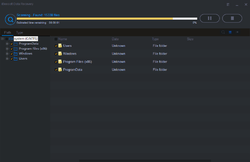
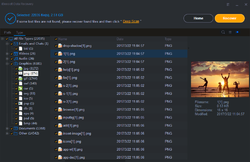
Comentáriosrios do iBeesoft Data Recovery 2.0
Please add a comment explaining the reason behind your vote.
If iBeeSoft 2.0 uses a creatable and reusable backup "image" of the partition / harddrive / memory device, that the User creates (as soon as possible after the User realises that they have mistakenly deleted a file - to avoid overwriting the deleted file) and then uses the backup image to recover the deleted file(s) from ... then iBeeSoft 2.0 is probably just as good as Recuva Pro by Piriform - makers of CCleaner.
IF on the otherhand, iBeeSoft 2.0 does not allow the User to create a backup image of the partition / harddrive / memory device, then I believe the program probably is not as good as Recuva Pro. (And there are many programs more expensive than Recuva/Recuva Pro that don't do as good a job)
It really is as simple as that.
The STANDARD free version of Recuva DOES NOT allow creation of a backup "image" that can be used for DATA Recoverymore than once)
Disclaimer: I have no association in any way with Piriform but I have used and tested an awful lot of data recovery programs.
Save | Cancel
Peter C1,
Re “I have used and tested an awful lot of data recovery programs.“
In your opinion which free data recovery program would you recommend as none that I have used have been able to recover data from a usb drive that I have
Save | Cancel
Downloaded quickly as it's just a little over 7 megs for the install file. Installed quickly. I opened the README file and used to registration code from there and it verified that rather quickly. I did a test scan for deleted images on a 4 gig camera card. Results returned fast. Saved the discovered files to a temporary directory. It did that in record time for the amount of files that it did find. You do have a choice as to how many directories and/or sub-directories that you can save as well as what files to save by simply clicking the check box. I selected "ALL" and the speed was great.
Easy to use and self explanatory even for a beginner user. This one is a "keeper" for me.
Save | Cancel
Data's stored in small chunks -- working like a TOC or index, file tables list which chunks in which order make up complete files -- with a regular drive those small chunks of data are not overwritten when a file's deleted, but rather it's TOC or index listing is removed -- SSDs on the other hand run Trim operations to actually delete unused chunks of data. Recovery apps like iBeesoft Data Recovery find existing chunks of data & try to put them together as separate files.
Once a file is no longer indexed, there's nothing to prevent overwriting one or more of the chunks of data that make up that file, thus it is often recommended to stop writing to the drive/partition where the file was stored. One way to accomplish recovery then is to plug the drive into another PC/laptop. Another way is to run Windows [or another OS] from an external drive, e.g. Windows To Go, & run recovery software. [In 10, you can download & then mount the ISO for the required Windows 10 Enterprise, then create a Windows To Go drive using the wizard in Control Panel. It won't activate but it will still work, albeit without features like a PIN or personalized wallpaper.]
And another way is to boot to another OS, e.g. using a backup software bootable USB stick, then make a complete, sector by sector backup of the drive/partition -- afterward you restore that backup somewhere else, & run recovery software on it. That last has the advantage of not tying up your PC/laptop so you can get back to work [or play]. This requires two things... 1) you need to make sure your device will boot to the USB stick or drive, ideally beforehand, & 2) you need to make sure you have a reliable external drive to store the backup data. Do Not take it for granted that whatever should work because it says so on the label. FWIW I recommend Macrium Reflect [there's a free version], as it seems to create the best bootable USB sticks, or an external hard drive running Windows To Go, but you should still test either on your device(s). For backup storage I suggest a drive dock paired with a small fan for hard drive cooling -- without active cooling the drive &/or your data can be compromised.
It's also not a bad idea to get everything set up as above & use it for regular backups because ransomware -- you just don't need to do sector by sector backups normally, but only if/when you want to include non-indexed data [lost files]. Ransomware can seek out backup files, but if they're on an unattached drive it cannot find them.
Save | Cancel
Brilliant! It says to enter their provided licence number at "Activate" -- but I can't find ANY "activate" button!
In fact, even the X is almost invisible on the user interface.
So what use is this today, if you can't register it?
Save | Cancel