Todos os dias oferecemos software com licenças GRATUITAS que do contrário você teria que comprar!

Giveaway of the day — Do Your Data Recovery Pro 6.8
Do Your Data Recovery Pro 6.8 esteve disponível como oferta em 8 de agosto de 2019
Como um abrangente do Windows software de recuperação de dados, Faça a Sua Recuperação de Dados Profissional pode ajudá-lo facilmente e completamente recuperar dados perdidos de disco rígido e suportes de armazenamento do dispositivo. Ele é um do-it-yourself ferramenta de recuperação de dados. Você pode recuperar todos os dados perdidos dentro de 3 simples passos: Lançamento de Fazer a Sua Recuperação de Dados Profissional – Varredura de seu disco rígido – Visualizar e recuperar dados perdidos.
Recuperar dados perdidos a partir do seu Computador (Laptop, Desktop, Interna/Externa, Unidade de disco Rígido, de um Dispositivo Digital, Cartão de Memória,Unidade Flash USB, etc.
NB: o tempo de Vida de licença sem atualizações.
The current text is the result of machine translation. You can help us improve it.
Requisitos do Sistema:
Windows Server 2003/ 2008/ 2012/ Windows 2000/ XP/ Vista/ 7/ 8/ 8.1/ 10; File System: FAT 12/16/32, exFAT, NTFS, NTFS 5, ext 2, ext 3; Disk Space: at least 60 MB
Publicado por:
DoYourDataPágina Oficial:
http://www.doyourdata.com/data-recovery-software/pro-data-recovery-software.htmlTamanho do arquivo:
10.4 MB
Preço:
$49.00
Títulos em Destaque
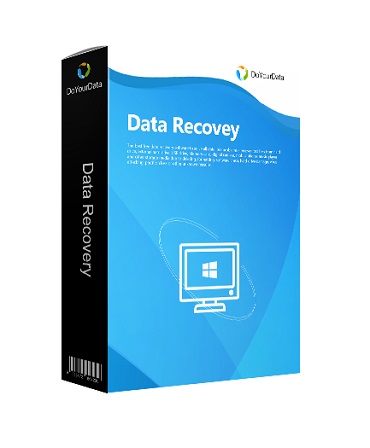
Free Mac dados recuperação software para recuperar arquivos apagados ou perdidos de computadores Mac ou dispositivos de armazenamento em Mac OS X.

Muito fácil de usar, mas poderoso iPhone software da recuperação dos dados para recuperar perdido contatos, SMS, fotos, vídeos, etc. do dispositivo da Apple ou iTunes/cópia de segurança do iCloud.

Completamente e apagar arquivos/pastas, limpe a unidade de disco rígido, limpar espaço livre em disco. Depois de apagar, os dados não podem ser recuperados através de software de recuperação de dados.

Comentáriosrios do Do Your Data Recovery Pro 6.8
Please add a comment explaining the reason behind your vote.
"...under All Data Loss Situations." How about the situation when Windows can't find the hard drive?
Save | Cancel
Buford T.,
"How about the situation when Windows can't find the hard drive?"
... or the PC/laptop is stolen, or the building it was in burned down, or the vehicle it was in got swept away in a flood, and so on... Point taken -- advertising hype. Data stored on most types of storage persists until overwritten, &/or in the case of memory, including SSDs, is cleared, e.g. by running Trim on an SSD. That data is stored in small chunks with a sort of table of contents recording what's stored where. When you can't use that TOC, say a file's been deleted or access is not allowed, those chunks of data can sometimes be retrieved & possibly pieced together to form files or snippets of data, which is the basis for some hacks & computer forensics. Do Your Data Recovery Pro & similar [e.g. the free Wise Data Recovery] read the chunks of data they find by scanning the entire storage you run them on, e.g. a disk partition, then attempt to assemble that data into files.
In the case of a regular hard drive or SSD drive not showing up in Windows Explorer, if the drive is also not shown in Control Panel -> Admin Tools -> Computer Mgmt., you'd probably want to follow the steps outlined here: seagate[.]com/support/kb/the-bios-does-not-detect-or-recognize-the-ata-sata-hard-drive-168595en/ . You'd start with the device BIOS to make sure the drive is both physically detected & connected, then make sure it was getting power and so on, but there's a fair chance all you'll accomplish is verify the drive's dead. If it's an M2 drive, you'd likely want to do more research based on the drive & motherboard brand/model -- it might be anything from compatibility issues to bad drive firmware to problems with the BIOS firmware etc.
Save | Cancel
Unable to install to another drive. No point in installing it to the C drive if that is the one that will fail.
Any advice?
Save | Cancel
Tony , you can install it on a USB drive (such E:/Do Your Data Recovery Pro 6.8) but you will only be able to run it from that USB drive and only on the computer you used to install it. It is not a portable version you can have in your USB and use on any computer.
Save | Cancel