Todos os dias oferecemos software com licenças GRATUITAS que do contrário você teria que comprar!
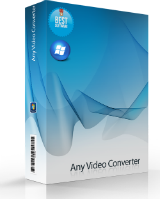
Giveaway of the day — 7thShare Any Video Converter 5.8.8
7thShare Any Video Converter 5.8.8 esteve disponível como oferta em 13 de maio de 2019
7thShare any Video Converter ajuda você a converter 4k Ultra-HD de vídeo, vídeo 1080p HD, AVCHD de vídeo e muito mais para qualquer formato de vídeo como TS, MP4, MOV, M4V, MKV, AVI, WMV, FLV, etc. Você pode facilmente tirar o áudio de arquivos de vídeo e convertê-los para a necessária formato de áudio como MP3, FLAC, WAV, WMA, AAC, ALAC, AC3 e assim por diante.
Você pode apreciar o vídeo convertido em seu iPhoneXS/XR/X, iPhone 8/8 Plus, pro iPad, o iPad mini 4/3, Samsung S10/S10+/Nota 9/8, Huawei, Superfície, o Google Nexus, Xbox 360,
PS4, e mais dispositivos. Com este Conversor de Arquivo de Vídeo, você pode cortar o vídeo para o comprimento necessário, definindo o tempo de início e fim do tempo da colheita, o quadro de vídeo, redimensionar o efeito de vídeo, definindo o Brilho, Contraste, Saturação e Matiz, e adicionar marca d'água para a tela.
7thShare oferece 50% de desconto código do cupom: THS-DJ88-JSTN (aplicar a todos os 7thShare produtos).
The current text is the result of machine translation. You can help us improve it.
Requisitos do Sistema:
Windows XP/ Vista/ 7/ 8/ 8.1/ 10; Server 2003/ 2008/ 2012
Publicado por:
7thShare StudioPágina Oficial:
http://7thshare.com/any-video-converter/Tamanho do arquivo:
32.5 MB
Preço:
$45.00
Títulos em Destaque
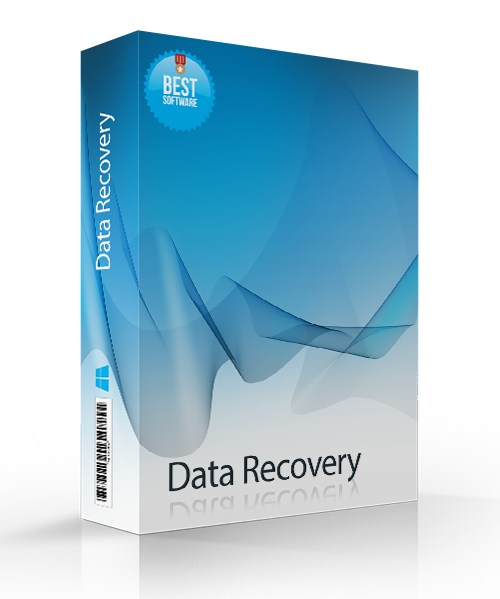
7thShare Data Recovery é um ambiente seguro e confiável Ferramenta de Recuperação de Dados que o ajuda a recuperar dados apagados do seu PC, partição de disco rígido, SD card, USB flash drive, disco rígido externo. Agora 7thShare Data Recovery com 50% de desconto, cupom: THS-DJ88-JSTN

7thShare iPhone Data Recovery Software é capaz de recuperar os Contactos, Mensagens, Calendário, Notas, Lembrete, Safari Marcador, o WhatsApp, Aplicativo de Documentos, Rolo da Câmera, a Biblioteca de Fotos, o Photo Stream, Memorandos de Voz, Anexos de Mensagens de correio de voz, Mensagem de Anexos, Aplicativo de Fotos, o App Vídeos, Aplicativos de Áudio e mais arquivos a partir do seu iPhone, iPad ou iPod. Agora 7thShare iPhone Data Recovery com 50% de desconto, cupom: THS-DJ88-JSTN

7thShare 4K Blu-ray Player é um all-inclusive software de player de mídia para reproduzir qualquer disco Blu-ray/DVD/discos 3D, comum vídeos/áudios, bem como 4K Ultra HD vídeos sem problemas no windows 10/8/7/Vista/XP. Agora 7thShare 4K Blu-ray Player com 50% de desconto, cupom: THS-DJ88-JSTN
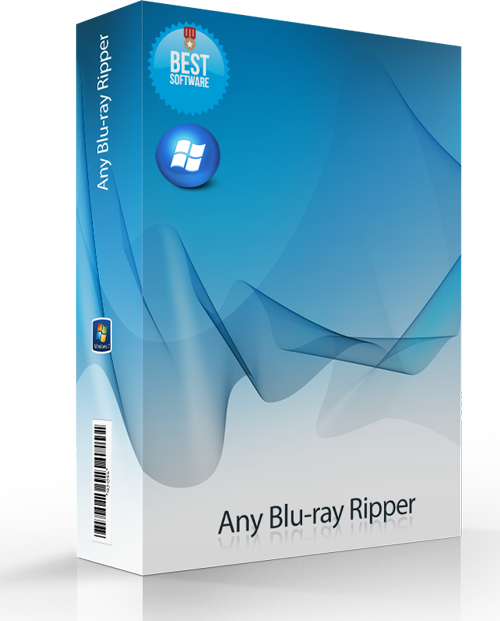
7thShare Any Blu-ray Ripper pode converter Blu-ray para qualquer formato de vídeo, como AVI, MP4, MOV, M4V, MPEG, WMV, 3GP, e até mesmo vídeos em HD como HD WMV, MKV HD, MOV HD, etc. Além disso, este Blu-ray Ripper software tem a capacidade de extrair arquivos de áudio de Blu-ray e converter para AAC, AC3, AIFF, MP3, M4A, MP2, WAV, WMA e mais formatos de áudio. Agora 7thShare Any Blu-ray Ripper com 50% de desconto, cupom: THS-DJ88-JSTN
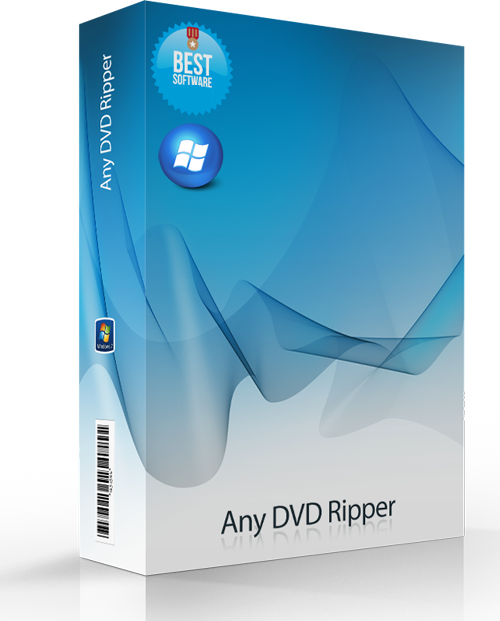
Converter DVD para 4K/vídeos em 1080p, converter DVD para qualquer populares 2D formatos de vídeo como MP4, AVI, FLV, WMV, MKV, MOV, H. 264, H. 26, etc. e até mesmo em 3D, formato de vídeo. Editar efeito de vídeo de DVD com poderosas ferramentas de edição do software de DVD. Agora 7thShare Any DVD Ripper com 50% de desconto, cupom: THS-DJ88-JSTN

Comentáriosrios do 7thShare Any Video Converter 5.8.8
Please add a comment explaining the reason behind your vote.
Installed on W10 1809 HP laptop.
Converting an MP4 (177MB) to AVI (658GB). Took 15 minutes.
Ran my CPU (i3 5th gen) up to 100% for the whole duration.
The RAM (8GB) rose to almost 4.75GB.
This is the first time I have seen it above 4Gb in 3 years!
Oh - lip sync is slightly out on the AVI, perfect on the MP4.
Hm.
Save | Cancel
peter,
FWIW & in case it helps at all...
MP4 & AVI are both video file containers that can hold different kinds of video inside. The kind of input & output video compression, the encoder settings when originally encoded as well as output encoder settings, the video frame size, & number of frames [fps] will all effect the speed of conversion -- so will the CPU [& often GPU], the read & write speeds to the storage drive(s), and any other software processes running at the same time. While video file size matters to you [why else convert the video?], the length of the video may be a better measure if you're comparing video converters using your laptop, since that lets you better predict how long similar conversions will take. And then remember that the conversion speed you measure applies to your laptop, so while handy to compare brand X & Y converters on your laptop, they likely won't apply for example using your PC.
With CPU-only video encoding, using as close as possible to 100% CPU is generally considered a very good thing, but as the number of CPU cores increases it becomes harder & harder to achieve, & is actually a good measure of the encoding software. With GPU assisted encoding you want to look at that use percentage instead, as the CPU percent will drop considerably. The detailed view of Windows Task Mgr. tells you which processes are using how much RAM, but unless you're close to running out of available RAM, it usually isn't something to worry about -- the RAM is there to be used, & using it is faster than using the hard drive(s).
Audio sync is a more difficult topic, since lots of things can effect it, including the software you use. You might have lost audio sync because of the input &/or output formats you used, because of the converter, because your laptop couldn't keep up processing the video & audio streams etc. I'm guessing that you chose a MP4 to AVI conversion to test the software [AVI has limited practical uses nowadays], & if so, test the kinds of conversions that you really want/need, and only try to fix it if it's a problem with those. You can try different converters &/or output settings, or you may have to change your workflow if the problem is the type of input video you normally use -- AVC/H.264 video &/or AC3 audio can sometimes be particularly difficult.
Save | Cancel